five steps to make a real world terrain
Step 1:
Open or create a new scene and find Real Terrain Maker on your top menu bar. The editor window will show up.
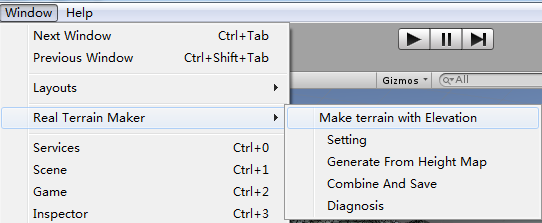
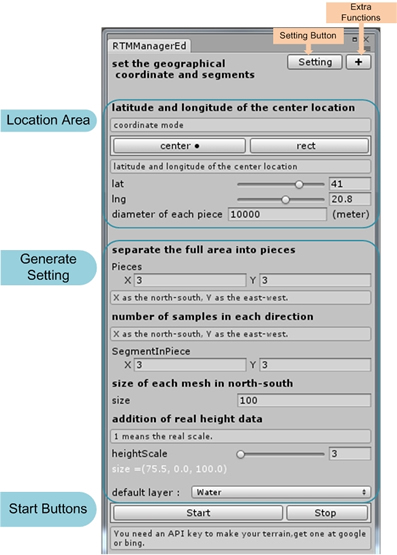
Step 2:
Get and fill up your API key.
A message will show up when you first open RealTerrainMaker, click GO AHEAD to set the API keys.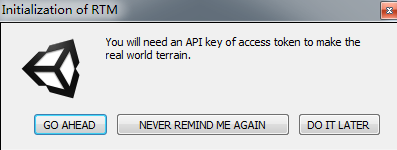
The API key is required if you want to use the map service. Log in your Google/Bing/Mapbox account and enable the API.
RealTerrainMaker will check your API keys when you launch RTM. Input your keys or click Never Remind ME and the message box will not show again.
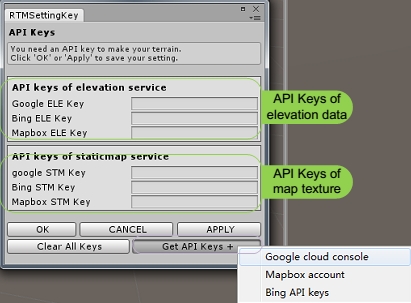
You can also get the setting window on your top menu bar or click the setting button.
Guide of getting your API key
paste your own key to the right fields. It will download the data from the data source you selected.
You can change the data source option and API keys at anytime , click save or apply to confirm the changes.
Step 3:
There are two modes to settle the real world location to generate a terrain.
Center mode:
Determine the target area with a center point and a distance of diameter.
1.Find the latitude and longitude of the target location with Google Map, and measures the distance.
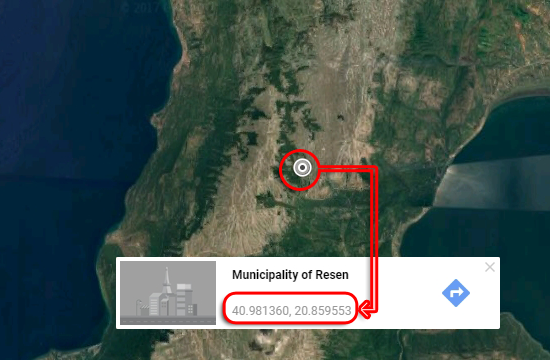
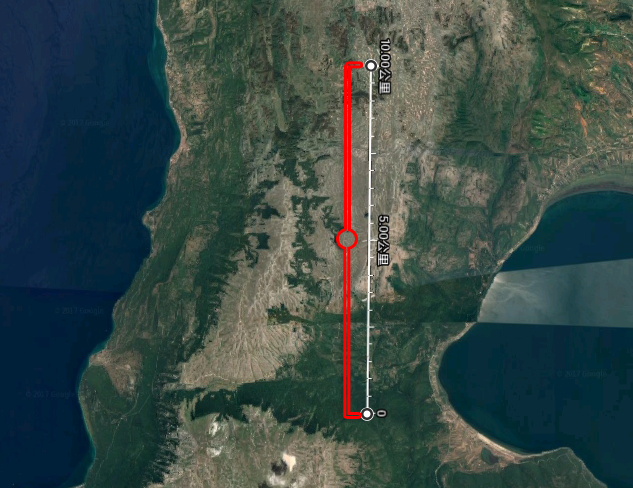

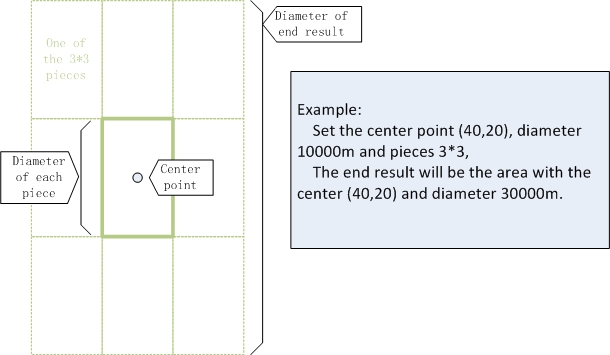
Rect Mode:
Determine the target area by two points. Using the latitude and longitude of northwest /southeast location.
1. Find the latitude and longitude of northwest and southeast point.
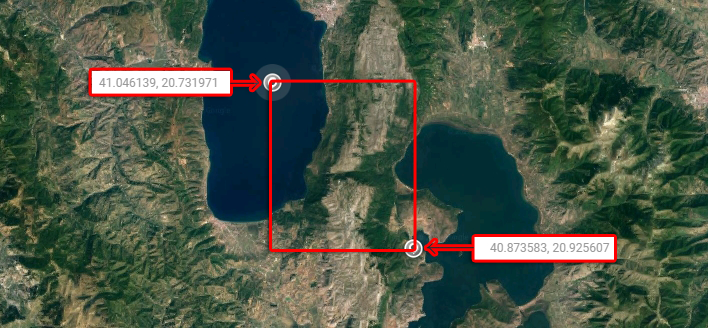
2.Fill the geographic coordinates in the lat/lng field.
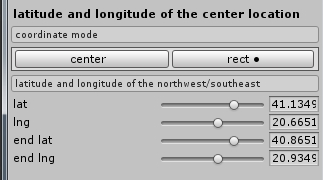
Step 4:
Set the Pieces and Segments of your generated terrain.
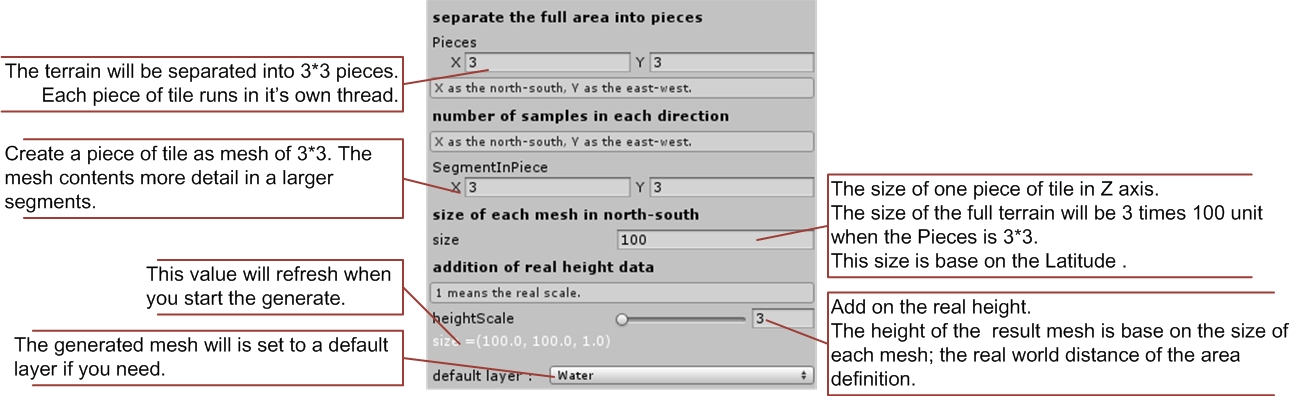
Step 5:
Now click the Start button and wait for the download. The time it takes depends on the size of texture and the pieces and segments you set.
